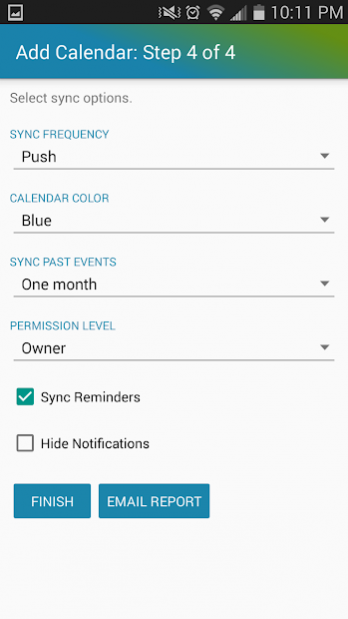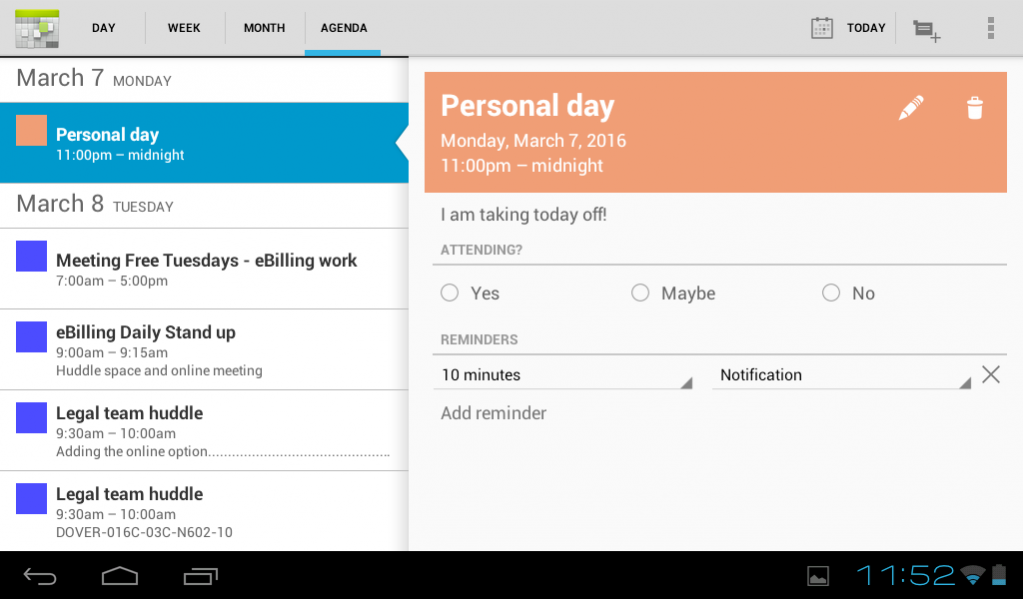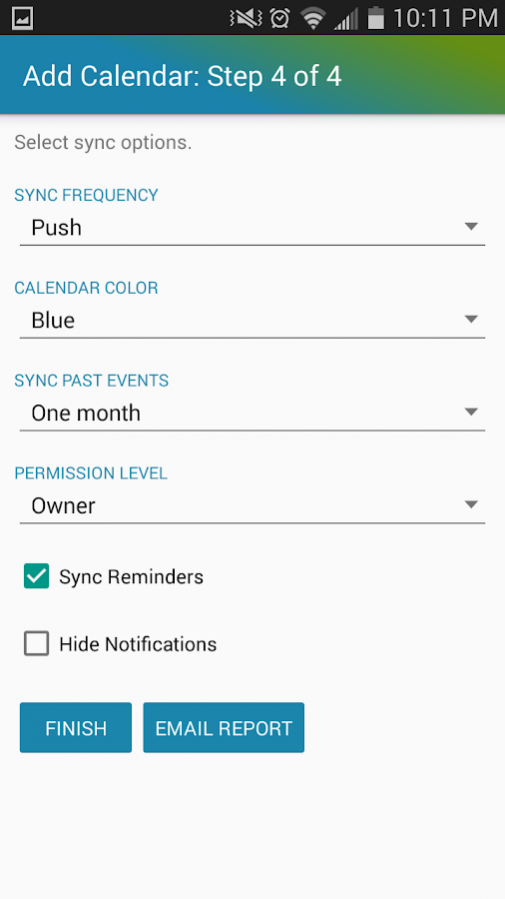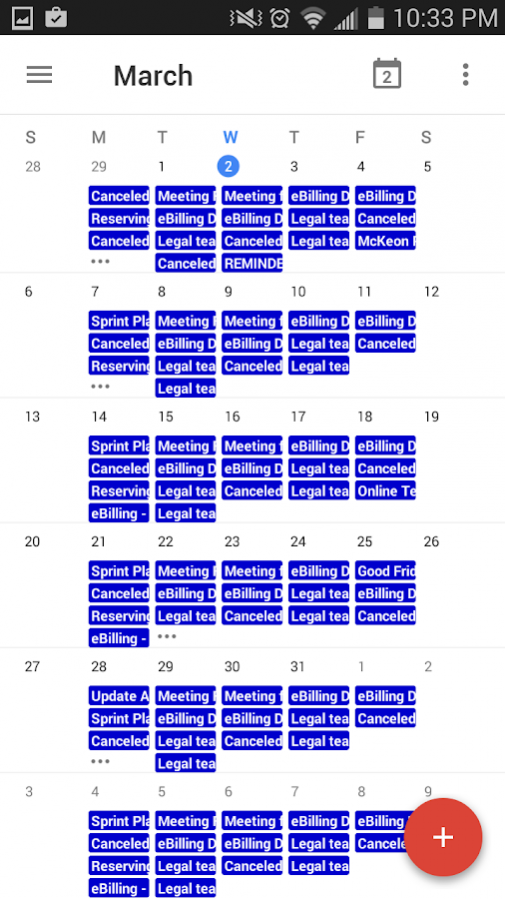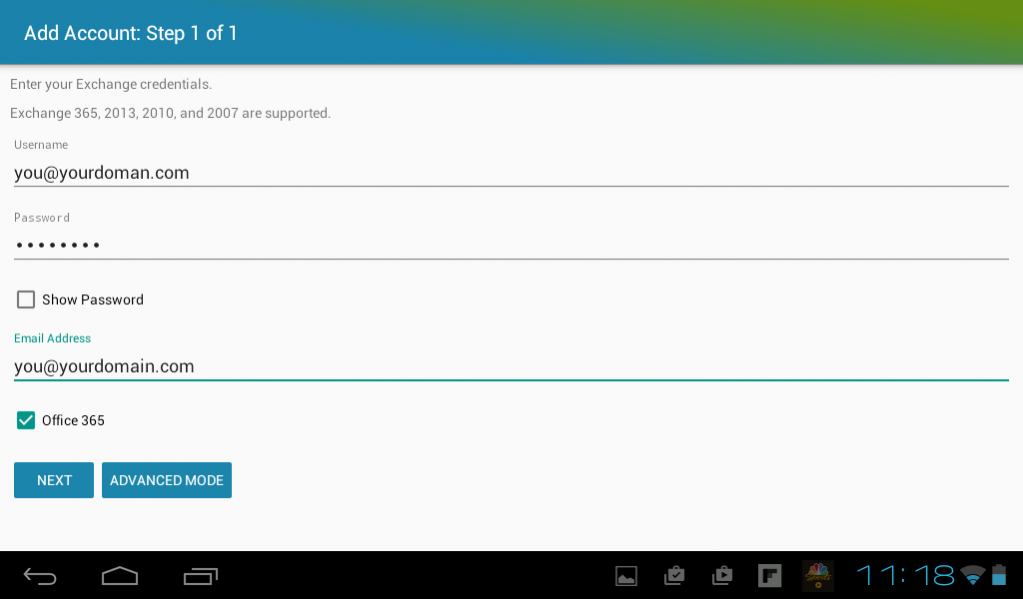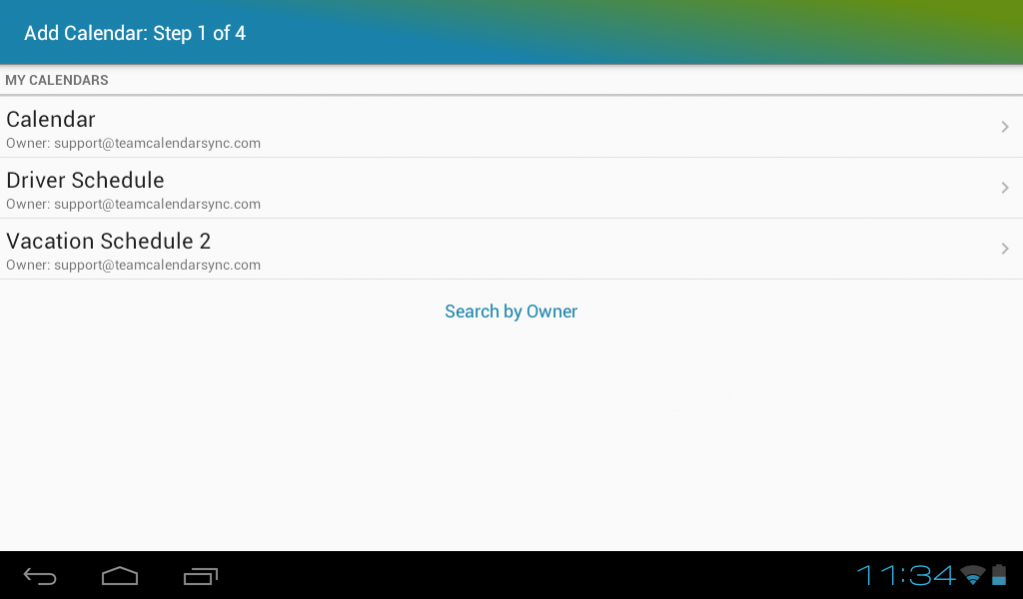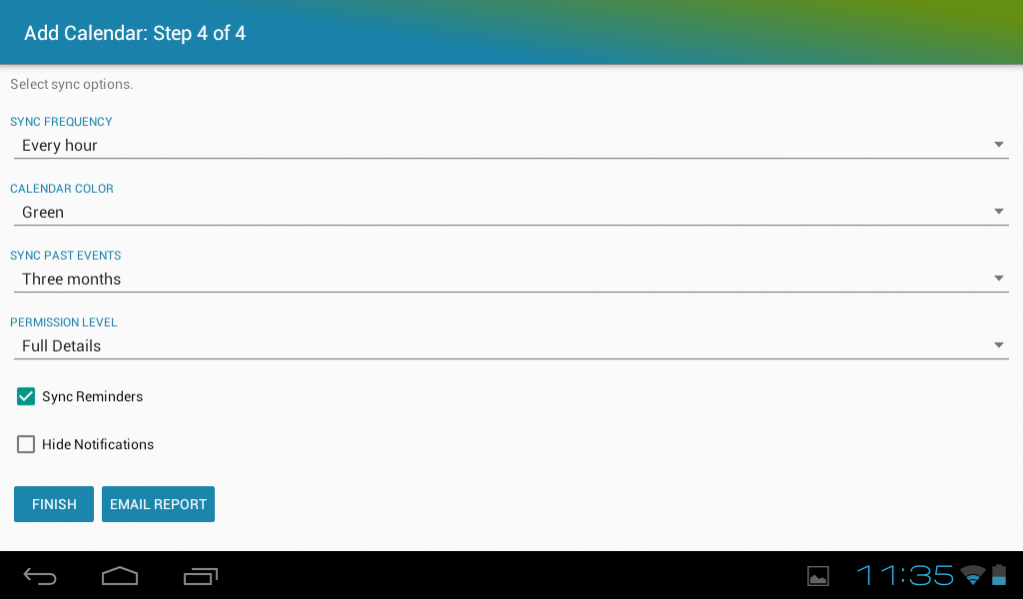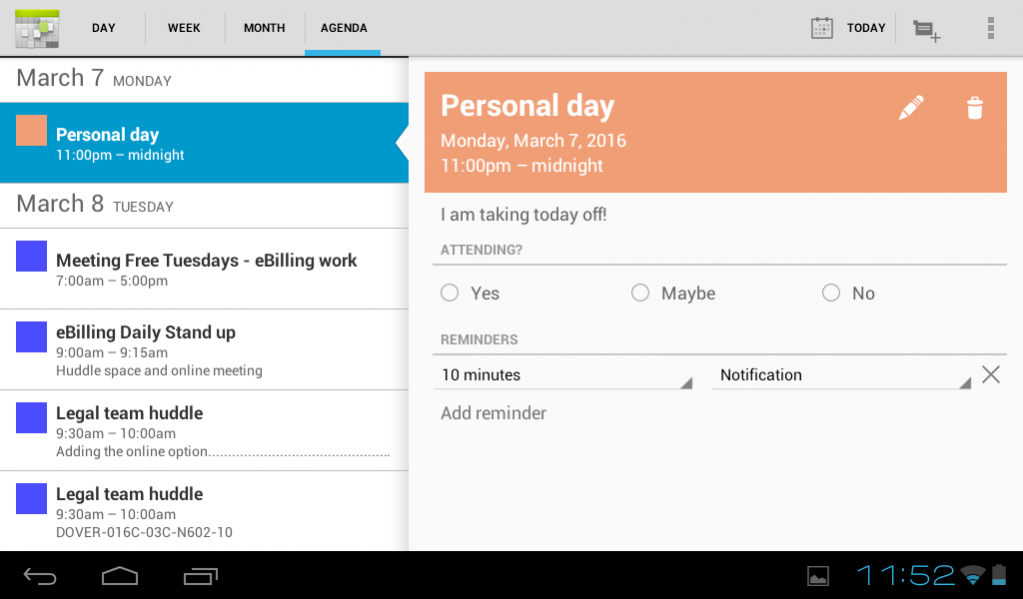Team Calendar Sync 4.5.6
Paid Version
Publisher Description
Team Calendar Sync will sync your Exchange calendar with your Android device.
What does Team Calendar Sync do that Android does not?
• TCS will sync each calendar individually, which means you can create and update events on specific calendars.
• TCS will sync a calendar that has been shared with you by another user.
• TCS will sync Office 365 group calendars.
• TCS supports downloading attachments from your events.
• TCS allows you to NOT sync reminders if desired.
How does it work?
• TCS syncs events from Exchange to Android.
• You view your calendar using your Android calendar (other calendar apps may also work).
• You can make changes in Android and they will sync back to Exchange.
Team Calendar Sync works with:
• Exchange 2007 SP1, Exchange 2010, Exchange 2013, Exchange 2016, and Exchange Online (365).
• NEW: Now supports free Outlook.com and Hotmail accounts.
Team Calendar Sync does not work with:
• POP3 / SMTP / IMAP accounts are not supported.
Limitations:
• Resource calendars and public folder calendars are not supported. A workaround is to move the calendar under a generic user account.
• Event category colors are currently not supported.
See the wiki at TeamCalendarSync.app for more information!
About Team Calendar Sync
Team Calendar Sync is a paid app for Android published in the System Maintenance list of apps, part of System Utilities.
The company that develops Team Calendar Sync is Sean McKeon. The latest version released by its developer is 4.5.6.
To install Team Calendar Sync on your Android device, just click the green Continue To App button above to start the installation process. The app is listed on our website since 2019-04-08 and was downloaded 31 times. We have already checked if the download link is safe, however for your own protection we recommend that you scan the downloaded app with your antivirus. Your antivirus may detect the Team Calendar Sync as malware as malware if the download link to com.teamsite.android.calendar.generated is broken.
How to install Team Calendar Sync on your Android device:
- Click on the Continue To App button on our website. This will redirect you to Google Play.
- Once the Team Calendar Sync is shown in the Google Play listing of your Android device, you can start its download and installation. Tap on the Install button located below the search bar and to the right of the app icon.
- A pop-up window with the permissions required by Team Calendar Sync will be shown. Click on Accept to continue the process.
- Team Calendar Sync will be downloaded onto your device, displaying a progress. Once the download completes, the installation will start and you'll get a notification after the installation is finished.